Compare Save to Notion, PDF & Web Highlighter, OneNote Web Clipper, and Milanote Web Clipper: Which Extension is the Best?
Save to Notion is a browser extension that allows you to effortlessly save web content directly to your Notion workspace, enhancing productivity and organization. | Web Highlights lets you highlight text on any website or PDF, create notes, and generate AI summaries. It’s free, simple, and doesn’t require signing up. The best online PDF and web highlighter. | OneNote Web Clipper is a versatile tool for saving web content directly to your OneNote notebooks. The simple and intuitive design was imposing. However, it could do with a few more functions. | Milanote Web Clipper is a multifunctional tool for capturing and organizing web content. It provides a seamless experience for creatives and professionals to manage and optimize their workflow. | |
| Key Features A summary of the most important features offered by each extension. |
|
|
|
|
| Our Rating Tooltivity's expert review score for each extension, based on hands-on testing and research. | 8.5 | 9.8 Winner in this category | 8.8 | 8.5 |
| Total users Total active users across all major browsers: Chrome, Edge, Firefox, and Safari. | 405,195 | 214,021 | 1,886,468 Winner in this category | 105,822 |
| Total ratings Total number of user ratings received across all supported browsers. | 1,306 | 4,416 | 69,374 Winner in this category | 482 |
| Average rating Average user rating across all browsers, calculated from available store ratings. | 4.2 ⭐ | 4.8 ⭐ Winner in this category | 4.0 ⭐ | 4.8 ⭐ |
| Entry Level Price The minimum price required to start using the extension. "Free" means a free tier is available. | Free | Free | Free | Free |
| Chrome User rating and stats for the extension on Chrome browser. | 4.3 3.70 Average Chrome Web Store rating from the last 100 reviews 400.0K+Users | 4.8 4.80 Average Chrome Web Store rating from the last 100 reviews 200.0K+Users | 4.8 4.15 Average Chrome Web Store rating from the last 100 reviews 900.0K+Users | 4.8 4.80 Average Chrome Web Store rating from the last 100 reviews 100.0K+Users Winner in this category |
| Edge User rating and stats for the extension on Edge browser. | - | 4.7 4.66 Average Microsoft Edge Store rating from the last 100 reviews 12.7K+Users Winner in this category | 3.1 3.45 Average Microsoft Edge Store rating from the last 100 reviews 986.5K+Users | - |
| Firefox User rating and stats for the extension on Firefox browser. | 4.1 4.10 Average Mozilla Firefox Add-ons Store rating from the last 100 reviews 5.2K+Users | 4.9 4.97 Average Mozilla Firefox Add-ons Store rating from the last 100 reviews 1.3K+Users Winner in this category | - | 4.7 4.71 Average Mozilla Firefox Add-ons Store rating from the last 100 reviews 5.8K+Users |
| Safari User rating and stats for the extension on Safari browser. | - | - | - | - |
| Features Tooltivity's expert score for the 'Features' aspect of each extension. | 9.0 Save to Notion offers a comprehensive set of features that make it easy to save and organize web content. The ability to highlight, tag, and organize content directly ensures that you can easily find the content you need later. 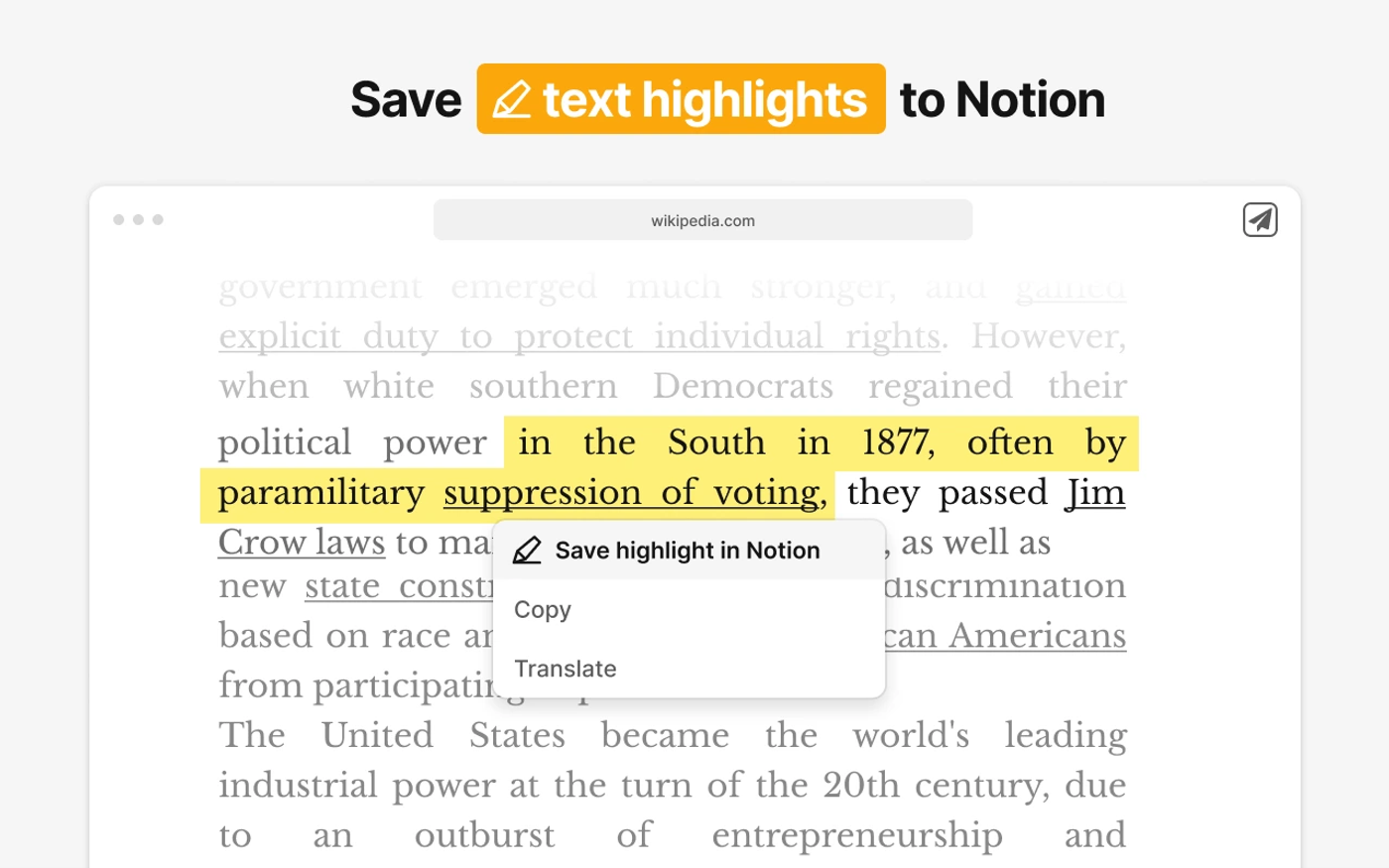 Another very useful feature is the screenshot function. Either the entire page or just a desired part is screenshotted and then a description is immediately added, which is saved directly in the desired page on Notion. 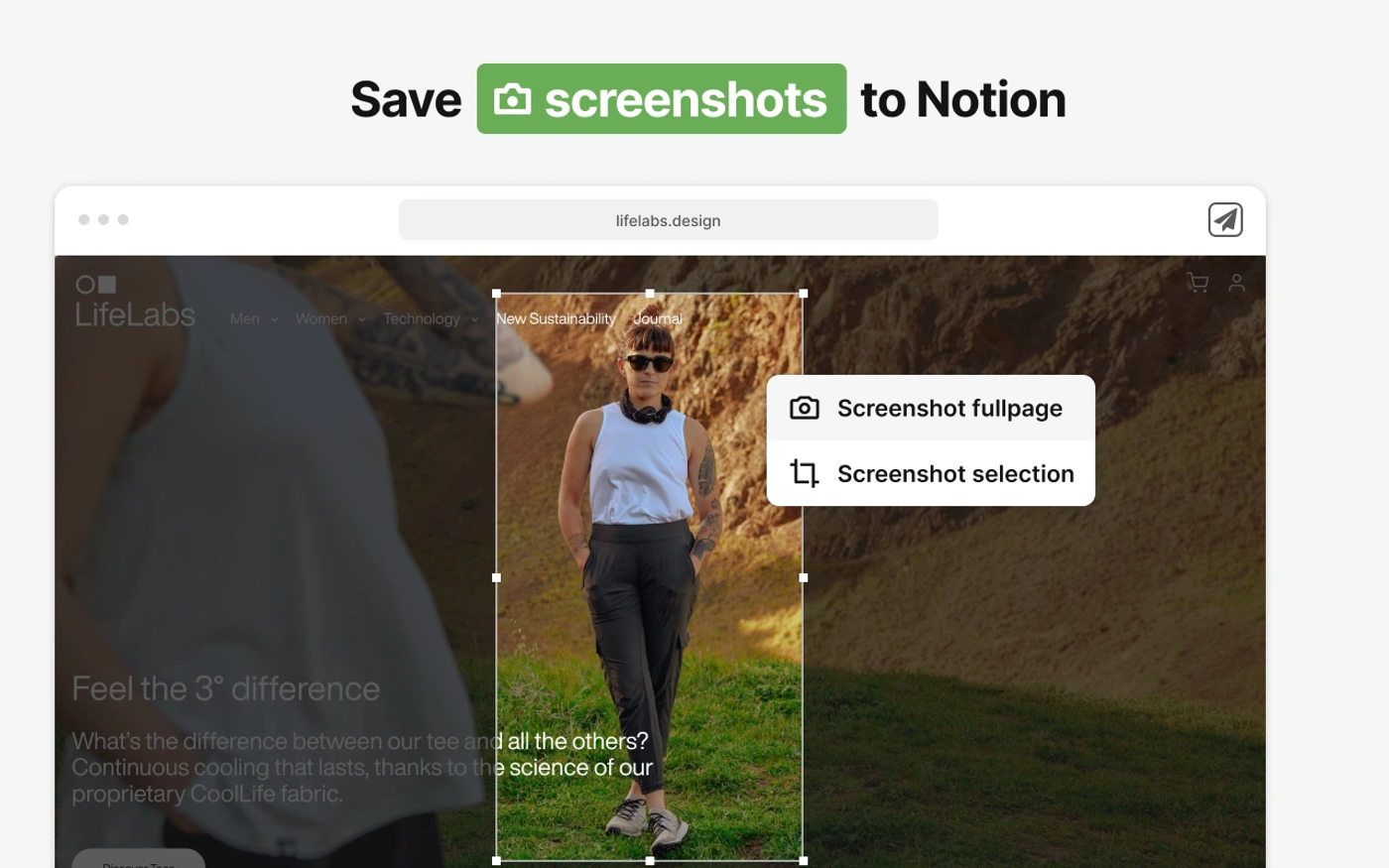 The support for templates and batch saving may not be intuitive to set up at first, but it saves the user a lot of time when saving similar information. | 9.8 Web Highlights offers a range of features. In addition to its main function of highlighting text on websites and PDFs, it provides much more, making it the ideal tool for learning and self-improvement. Top Features of Web Highlights1. Highlighting websites & PDFs: 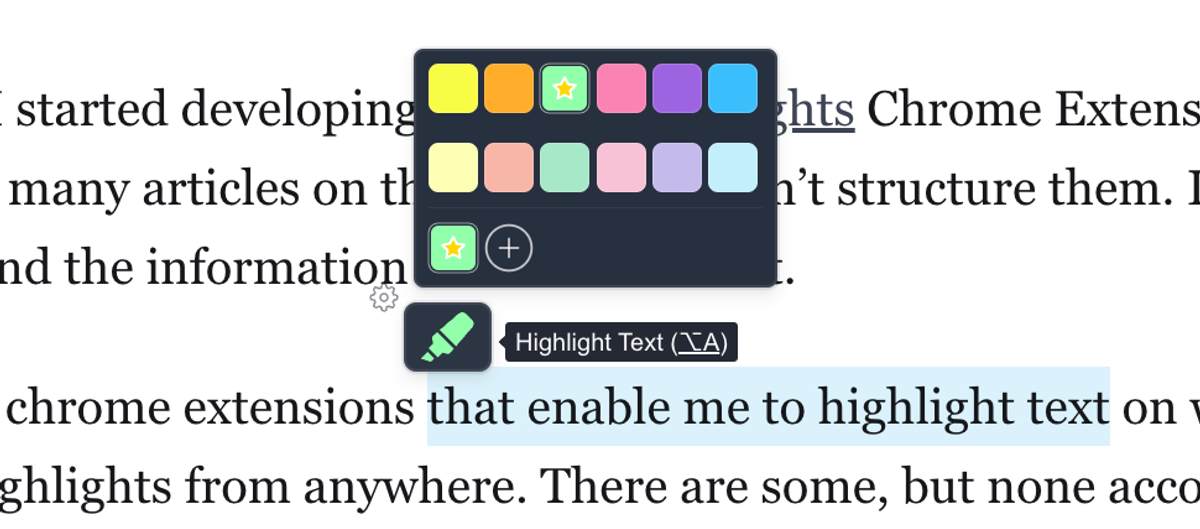 Web Highlights excels at one thing better than any other tool we tested—highlighting websites and PDFs. You don't even need an account. Just visit any site, highlight the text, and a marker icon will appear, letting you choose from different highlight colors. Once highlighted, your highlights are visible on the website. And the best thing: Your highlights will also be visible on the website if you reload the page. You not necessarily need the highlighter popup to mark up some text. In general, there are three ways to create a highlight:
In our tests, we could easily highlight several websites, and those highlights were effortlessly restored when revisiting them. It works seamlessly with both online and local PDFs. 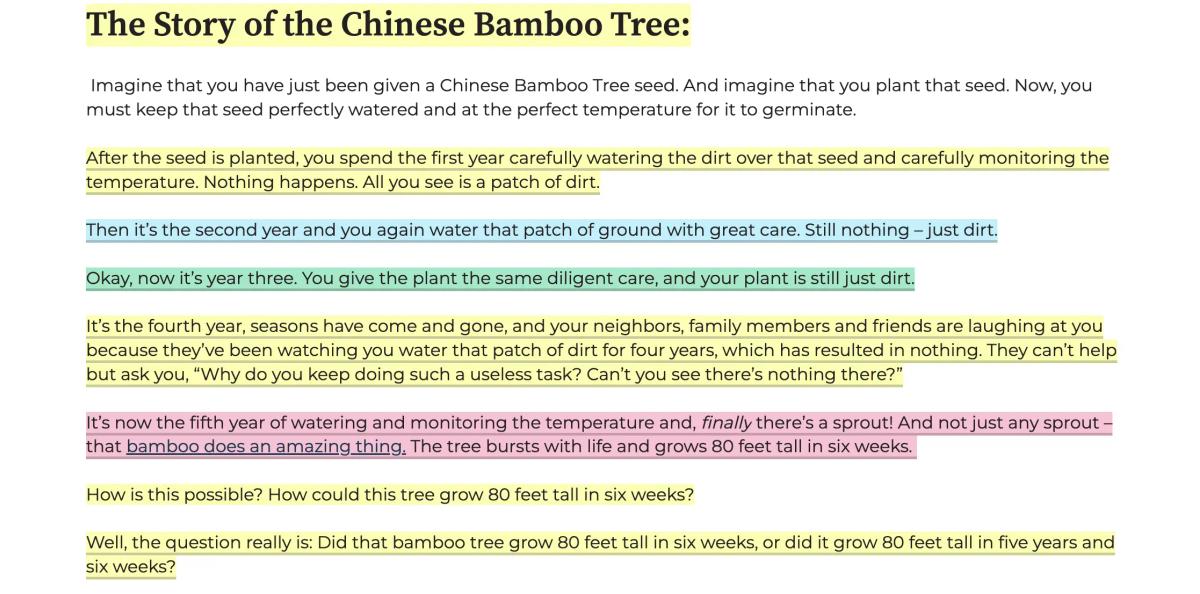 All of your highlights are not only visible on the page but also accessible through the sidebar, which gives you a good overview of your highlights made. This is much like the highlighter sidebar which is common in PDF tools like Acrobat. Here is how it looks:  The sidebar gives you an outline of your highlights on the current page. 2. AI-powered summaries ✨ One of the things I like most is how smoothly the AI-powered summary feature gives you a quick overview of a website’s content. The AI summary feature in Web Highlights works entirely offline with Chrome’s built-in LLM, making it both super fast and completely private. You can choose from different summary styles depending on what you need:
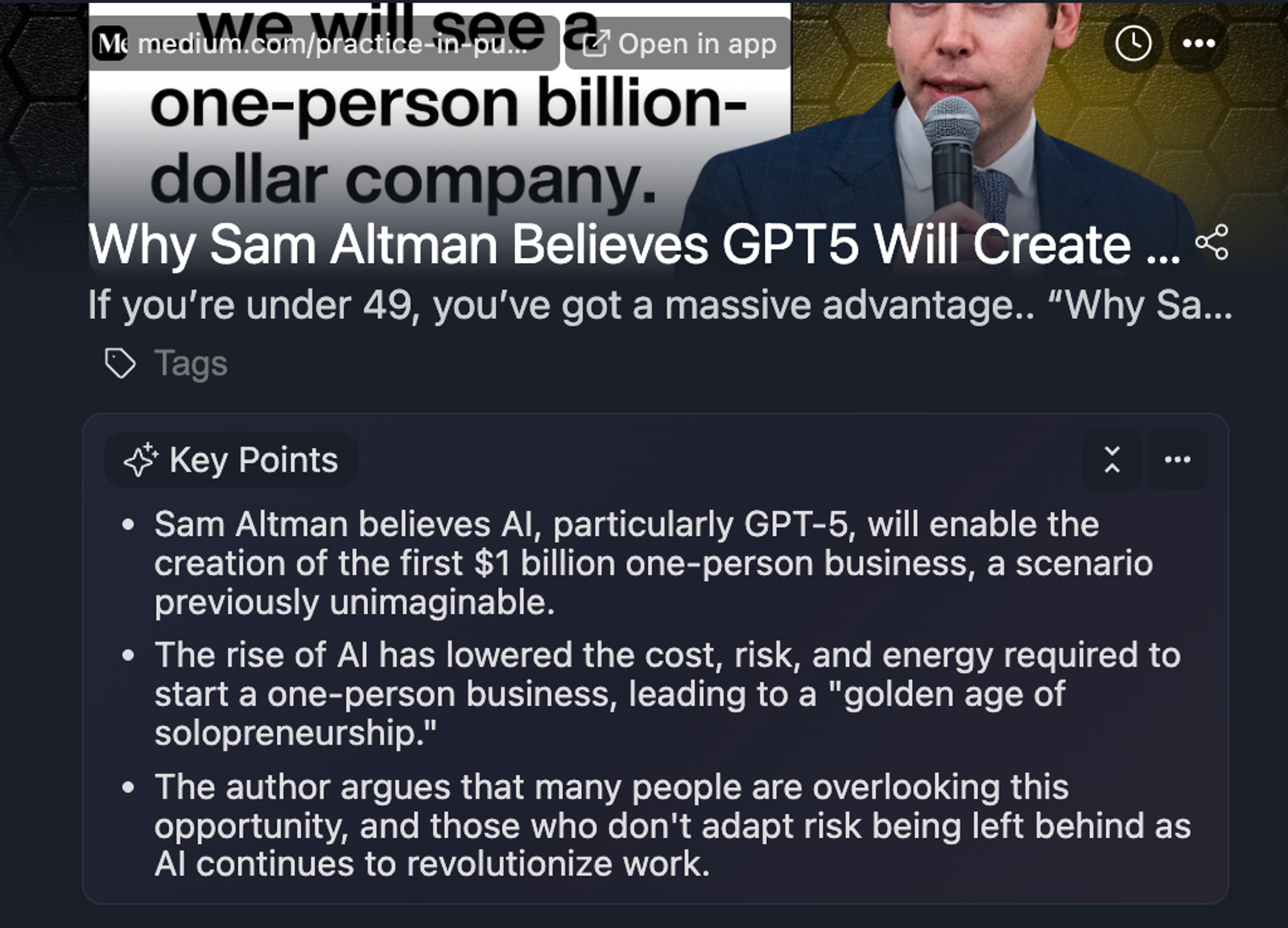 3. Create Notes & Tags:  You can either create tags & notes by using the sidebar or by clicking on a highlight on the page. This will open up a popup allowing you to add tags and notes to a specific highlight. Any changes you make on the pages are also directly visible in the sidebar. Making it a perfect research tool to work with large articles. Inside the sidebar you can then find all your highlights and bookmarks listed for the given tag. 4. Web App:  The best thing about Web Highlights is, that it can synchronize all your research to the corresponding web app at app.web-highlights.com. The web app can be opened in your browser but works perfetly on your phone. If you have opened the website before, you can even access your research when you are offline. The dashboard of the app shows all of your research in one place in a beautiful overview. You can also filter for specific tags or websites. 5. Save Bookmarks:  Web Highlights isn't just for highlighting text—it’s also great for saving pages as bookmarks. This way, you can either come back later to continue highlighting or easily find the page again. 6. Email reminders 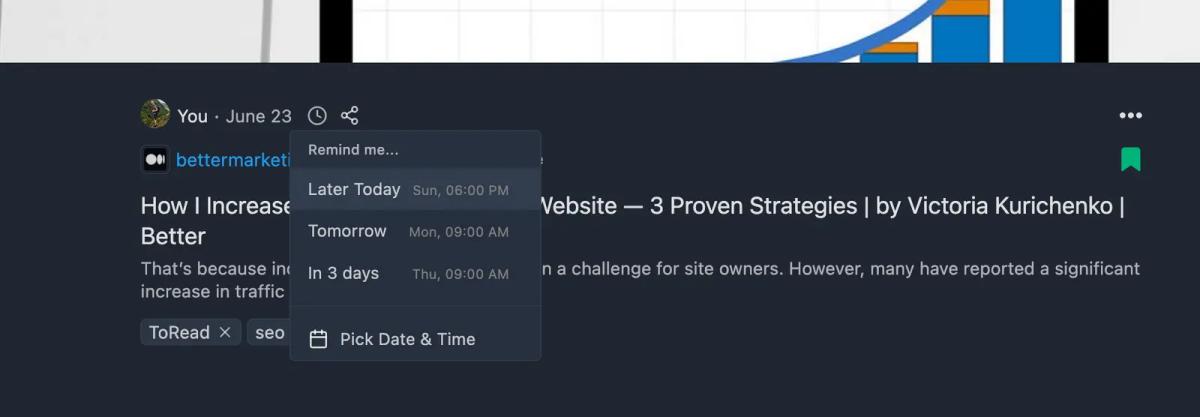 A standout feature of Web Highlights is its email reminder, which works a lot like "snoozing" emails. You can set a reminder for a specific date and time by clicking the clock icon on a highlighted page. Web Highlights will then email you the article so you don’t forget to revisit it. This feature is unique among competitors, and we use it daily to get reminders for websites we need to return to later. 7. Export to Notion, Markdown, and more  Web Highlights gives you plenty of export options. With the Markdown export, you can easily send your research to any Second Brain or PKM tool you prefer. On top of that, it directly integrates with Notion and Capacities through full API connections. For instance, if you're on a highlighted page, just click the three dots in the sidebar and choose "Export to Notion." In seconds, a Notion page will be created. The same process works for Capacities. Winner in this category | 8.0 OneNote Web Clipper basic functions for saving web content. In addition, screenshots of the entire page or only parts of a page can be created. An important function of the Web Clipper is that a preview is created directly when clipping and can be edited directly, for example by rewriting or highlighting text before it is synchronized with OneNote. 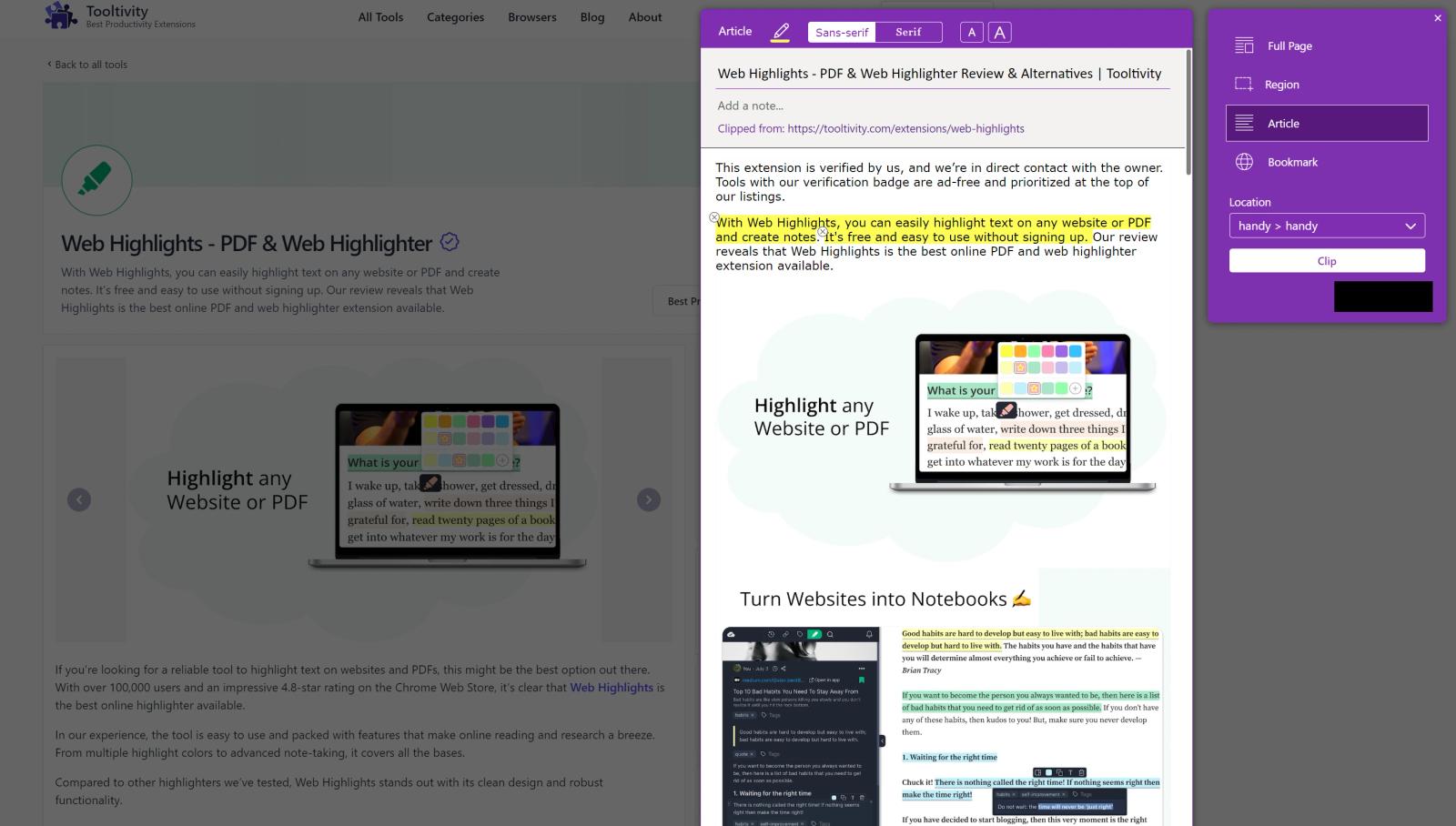 | 8.7 Milanote Web Clipper offers a range of features that optimize the storage and organization of web content. Text, images, and links can be inserted directly into Milanote boards. 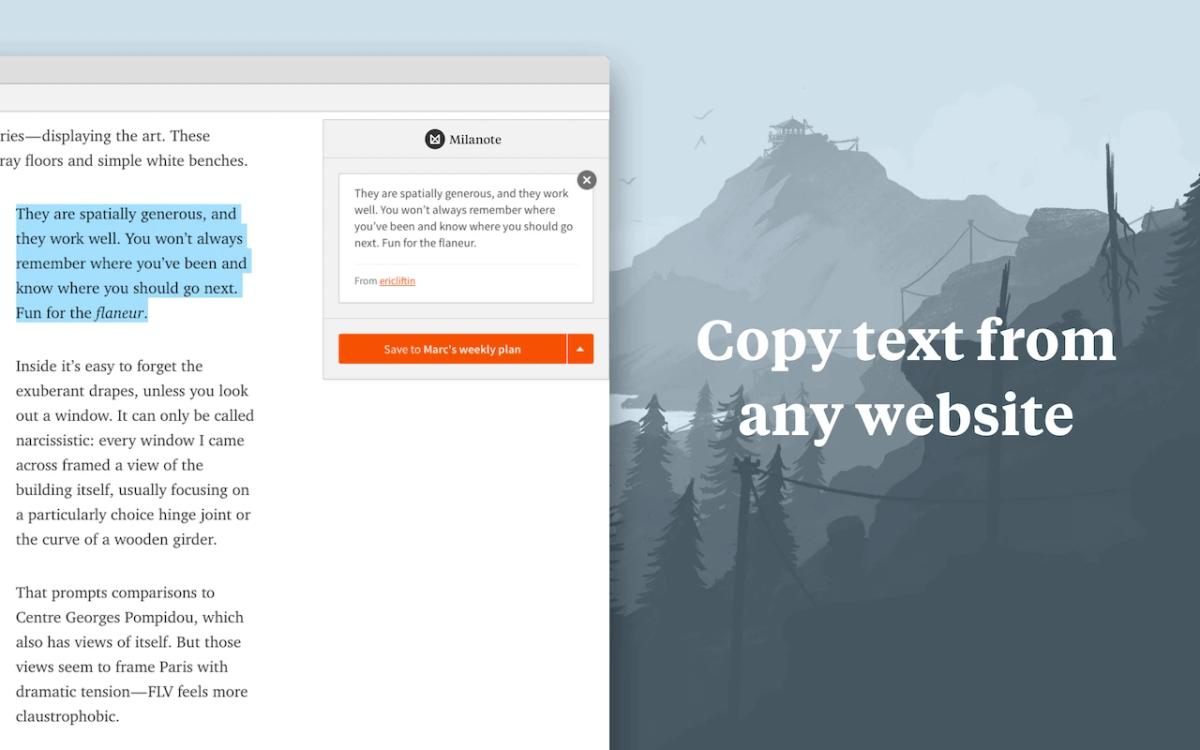 This is perfect for creative work in particular, as inspiration and resources can be collected quickly and then moved around the board in Milanote. This allows you to present your information visually and clearly. 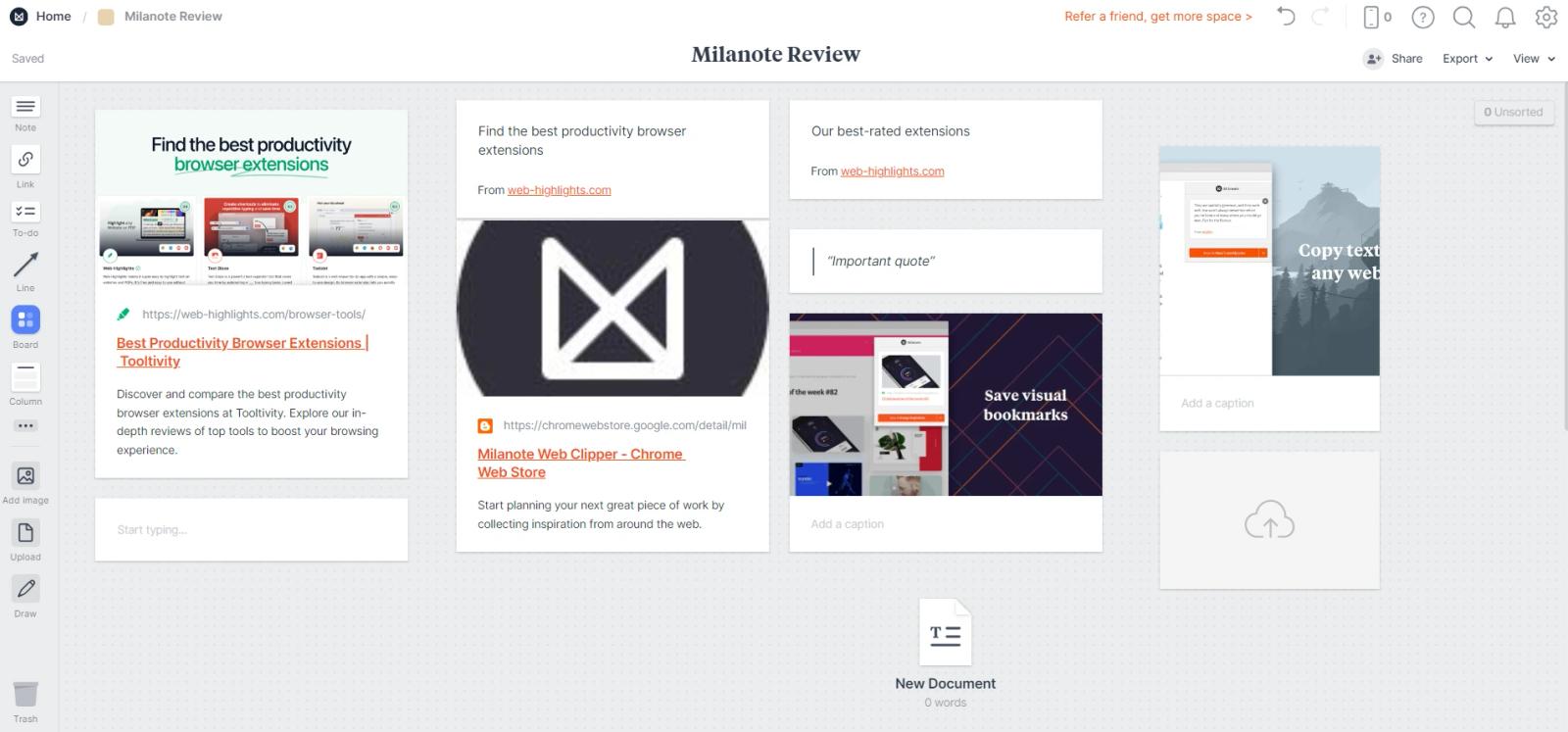 From our point of view, this is also a disadvantage for a certain target group, as it involves a lot of effort to sort them after you have saved something. A direct link with tags or similar is not possible to find the information quickly. |
| Performance Tooltivity's expert score for the 'Performance' aspect of each extension. | 8.5 The extension works perfectly. In our tests, the information is saved quickly and synchronized across devices. However, some users write in their reviews about occasional performance problems, especially when logging in and synchronizing. | 10 The extension performs seamlessly, allowing you to highlight websites and PDFs without any lag or interruptions. The full-text search functionality is quick and accurate, enabling you to find your highlights effortlessly. Additionally, the ability to sync your highlights across devices ensures that you can access your research from anywhere, enhancing your productivity. The best part is that the web app works entirely offline. So, you can access your research from any device, even without an internet connection. Winner in this category | 9.0 The Performance was good in our tests and there were no problems. All content could be saved and transferred to the OneNote notebooks without any problems. The only performance problems mentioned by some users in the reviews are that there are sometimes synchronization problems. We were unable to reproduce this. | 9.5 The extension worked perfectly in the test. The reviews also speak for themselves, with no complaints about performance and no significant problems reported by users. It is fast and reliable, making it a reliable tool for everyday use. |
| Design Tooltivity's expert score for the 'Design' aspect of each extension. | 8.0 The Save to Notion design is clearly laid out. In our opinion, it could only be a little more intuitive when setting up templates for the first time. | 9.9 The design is clean and intuitive, making it easy to get started right away. We loved the customizable highlight colors and the overall look and feel of the sidebar. What users love most is the intuitive sidebar and the well-organized web app. It’s super easy to navigate and quickly find what you need. The web app also looks great on mobile devices, making it simple to access the articles you've read on your phone. Winner in this category | 8.5 The design is clear and simple, so even basic users can get started immediately without any problems. However, it could offer a few more customization options to suit individual preferences. | 8.5 The design of the Milanote Web Clipper is clear and intuitive. The interface is simple, allowing users to focus on their content instead of navigating through complex menus. The only time Milanote's design can be a little overwhelming, even for new users, is when processing the data. |
| Value for Money Tooltivity's expert score for the 'Value for Money' aspect of each extension. | 9.5 The free version of Save to Notion offers excellent value for money, and the premium plan, at $36 a year, offers additional features at a reasonable price for those needing advanced functionality. Especially compared to Notion's official extension “Notion Web Clipper” we tested, you get a lot of features here. Winner in this category | 9.5 Web Highlights can be used for free without signing up, providing access to a wide range of offline features. To fully enjoy the benefits of Web Highlights, including accessing your highlights and bookmarks from anywhere with automatic cloud-sync, you can upgrade to the PREMIUM or ULTIMATE version of the extension. The pricing plans are affordable, making it a cost-effective solution for students, researchers, and avid online readers. No other tool gives you this much value for so little cost. Winner in this category | 9.2 As the tool is free, it offers excellent value for money. You get basic functions for saving web content. The required OneNote can also be used with certain restrictions; a paid version of Office for $69.99 per year is also not overpriced. | 8.5 The web extension is free, but can only be used with a Milanote account. Milanote offers a free version, but this is very limited and will only last a few days with normal use. However, the paid plans are, in our opinion, good value for money, especially for users who want to work creatively and visualize information. |
| Ease of Use Tooltivity's expert score for the 'Ease of Use' aspect of each extension. | 7.8 The extension is easy to set up and use. Only the creation of templates can be a little confusing for some users at first. If you are already a Notion user, this should not be a problem. Some users also report login problems, but this was not the case in our test. | 9.5 We can’t think of a simpler Chrome Extension to start with than this one. The best part? It works seamlessly right out of the box, no account needed. Installing it is a breeze, and you can easily add the extension to both Google Chrome and Microsoft Edge. Once installed, a highlighter pop-up appears whenever you highlight text on any website. The process is intuitive and easy to grasp. If you need help, Web Highlights offers plenty of blog posts that guide you through its features. With so many powerful features, Web Highlights might seem a bit overwhelming at first, but everything falls into place quickly. The tagging system, in particular, is easy to use and much simpler than traditional folders. That’s why we rate it 9.5 out of 10. It’s extremely user-friendly, though some features might take a little time to fully appreciate. Winner in this category | 9.3 The tool is very user-friendly and has a low and fast learning curve. Most users should find it easy to start cutting and organizing content straight away. There are only a few functions that are not self-explanatory. | 7.2 From our point of view, the tool could be made a little more user-friendly. After installation, it was not entirely clear to us as non-Milanote users where my data was stored and how to access it. Once this initial hurdle had been overcome and access was granted via the website, the other functions are very intuitive to use and were explained. |
| Security & Privacy Tooltivity's expert score for the 'Security & Privacy' aspect of each extension. | 8.5 Save to Notion uses industry standard security measures to protect user data. As with any online service, you should be aware that all saved data is stored with another third-party provider in addition to Notion via the extension. | 9.9 In the Security & Privacy category, we give Web Highlights a solid 10/10. The fact that you can use this tool offline without needing an account sets it apart from its competitors. Even if you opt for cloud sync by creating an account, Web Highlights puts data privacy first. Your highlights, notes, and tags are visible only to you by default unless you decide to share them. Your data isn’t sold to third parties, nor is it used or transferred for anything beyond the extension's core functionality. This dedication to data privacy ensures your information stays secure and confidential. Winner in this category | 9.0 OneNote Web Clipper is from Microsoft. The same privacy policies apply when using other products such as Word, Excel, or similar. | 8.5 Milanote Web Clipper requires users to log in to their Milanote account, ensuring that all saved content is secure and private. Milanote only collects data for consent or legitimate reasons and states this in their privacy policy. Also, the data is encrypted and thanks to GDPR and Australian law, you can also access or delete your data. Overall, it's solid, but they could give more details on how exactly they keep everything secure. |
| Conclusion A summary of our findings and final thoughts for each extension. | Save to Notion is a great tool for anyone wanting to save and organize information and increase productivity. For anyone who works with Notion, we think it's a must-have. This is simply due to the ease of saving highlights and screenshots in one click. Although users report occasional problems with logging in, these did not occur during our tests. In our opinion, the overall performance with the price-performance ratio is currently the best for Notion users.
| We have been using Web Highlights - PDF & Web Highlighter for years and can confidently say it’s a top-notch tool for anyone who spends a lot of time reading online. Its user-friendly design and powerful features make it a must-have for students, researchers, and professionals alike. The free version is fantastic, but if you need more advanced features, the premium options are well worth the price. If you’re serious about staying organized while reading online, we highly recommend giving Web Highlights a try. | Overall, OneNote Web Clipper is a useful tool for anyone who simply needs to collect, store, and organize web content. It offers a number of features that make it easy to clip, annotate, and organize information. If additional features are needed on top of these basic features, other competitors should be looked at. | Milanote Web Clipper is a great tool for anyone who wants to organize, optimize, and display their workflows. Especially for anyone already using Milanote, it is a must-have. New users will initially be overwhelmed by the variety of customizable functions. It does have some drawbacks, such as limited storage space in the free version, but its overall performance and functionality make it a strong choice for organizing web content. |
| Our Recommendation | In our comparison between Save to Notion, PDF & Web Highlighter, OneNote Web Clipper, and Milanote Web Clipper, PDF & Web Highlighter came out on top, scoring 9.8. OneNote Web Clipper is the most widely used, with over 2 million users and 69k+ reviews, but PDF & Web Highlighter outperformed it in our review. User reviews for Save to Notion, PDF & Web Highlighter, and OneNote Web Clipper reflect our findings, while we rate Milanote Web Clipper lower than users do. Notably, PDF & Web Highlighter has the highest user rating in the Chrome Web Store at 4.82, which supports its strong performance in our review. There are some noticeable differences between these extensions, so it's worth considering your priorities and the details below.
If you want a quick recommendation, PDF & Web Highlighter is our top pick. But as always, the best choice depends on what matters most to you. | |||



