Compare PDF & Web Highlighter and Text Blaze: Which Extension is the Best?
Web Highlights lets you highlight text on any website or PDF, create notes, and generate AI summaries. It’s free, simple, and doesn’t require signing up. The best online PDF and web highlighter. | Text Blaze is a powerful text expander tool that saves you time by automating repetitive typing tasks. Loved by over 400,000 users, it's perfect for professionals across various fields.
| |
| Key Features A summary of the most important features offered by each extension. |
|
|
| Our Rating Tooltivity's expert review score for each extension, based on hands-on testing and research. | 9.8 Winner in this category | 9.3 |
| Total users Total active users across all major browsers: Chrome, Edge, Firefox, and Safari. | 215,306 | 720,994 Winner in this category |
| Total ratings Total number of user ratings received across all supported browsers. | 4,381 Winner in this category | 1,732 |
| Average rating Average user rating across all browsers, calculated from available store ratings. | 4.8 ⭐ Winner in this category | 4.8 ⭐ |
| Entry Level Price The minimum price required to start using the extension. "Free" means a free tier is available. | Free | Free |
| Chrome User rating and stats for the extension on Chrome browser. | 4.8 4.81 Average Chrome Web Store rating from the last 100 reviews 200.0K+Users | 4.9 4.90 Average Chrome Web Store rating from the last 100 reviews 700.0K+Users Winner in this category |
| Edge User rating and stats for the extension on Edge browser. | 4.7 4.66 Average Microsoft Edge Store rating from the last 100 reviews 13.9K+Users Winner in this category | 4.7 4.63 Average Microsoft Edge Store rating from the last 100 reviews 21.0K+Users Winner in this category |
| Firefox User rating and stats for the extension on Firefox browser. | 4.9 4.97 Average Mozilla Firefox Add-ons Store rating from the last 100 reviews 1.4K+Users Winner in this category | - |
| Safari User rating and stats for the extension on Safari browser. | - | - |
| Features Tooltivity's expert score for the 'Features' aspect of each extension. | 9.8 Web Highlights offers a range of features. In addition to its main function of highlighting text on websites and PDFs, it provides much more, making it the ideal tool for learning and self-improvement. Top Features of Web Highlights1. Highlighting websites & PDFs: 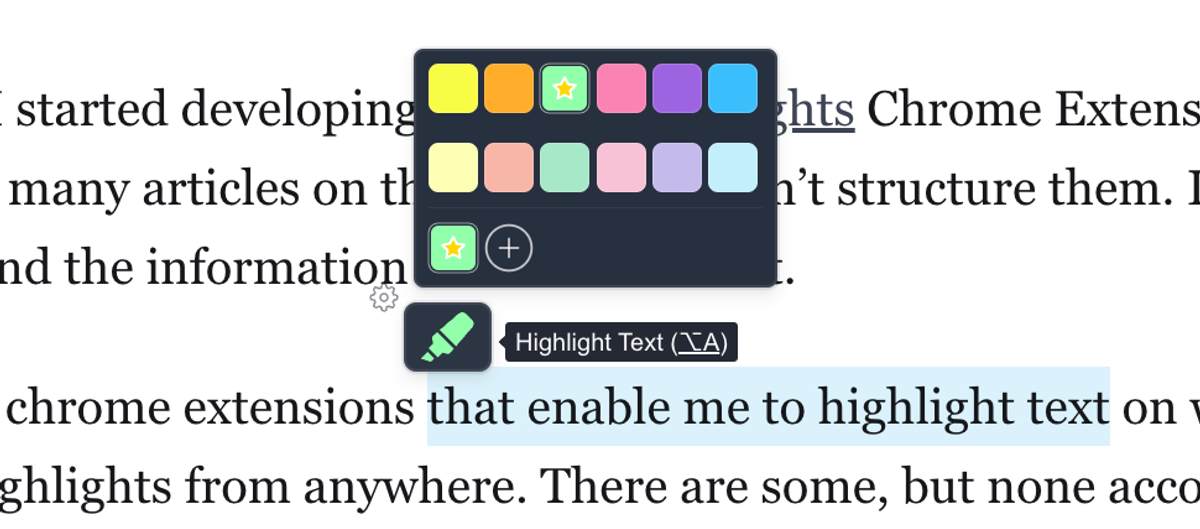 Web Highlights excels at one thing better than any other tool we tested—highlighting websites and PDFs. You don't even need an account. Just visit any site, highlight the text, and a marker icon will appear, letting you choose from different highlight colors. Once highlighted, your highlights are visible on the website. And the best thing: Your highlights will also be visible on the website if you reload the page. You not necessarily need the highlighter popup to mark up some text. In general, there are three ways to create a highlight:
In our tests, we could easily highlight several websites, and those highlights were effortlessly restored when revisiting them. It works seamlessly with both online and local PDFs. 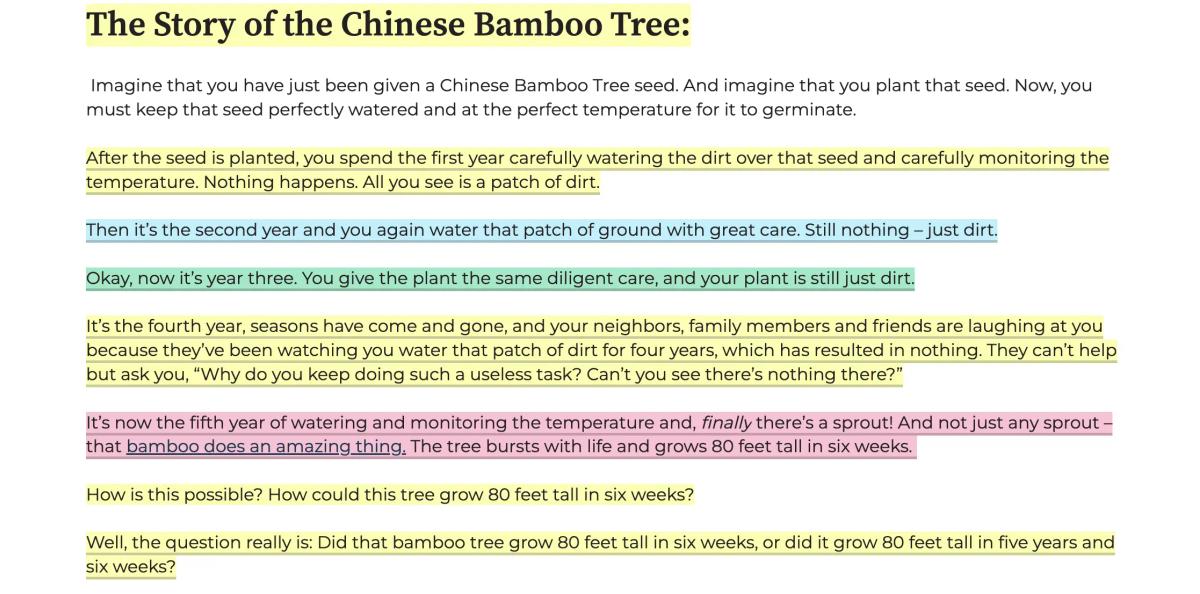 All of your highlights are not only visible on the page but also accessible through the sidebar, which gives you a good overview of your highlights made. This is much like the highlighter sidebar which is common in PDF tools like Acrobat. Here is how it looks:  The sidebar gives you an outline of your highlights on the current page. 2. AI-powered summaries ✨ One of the things I like most is how smoothly the AI-powered summary feature gives you a quick overview of a website’s content. The AI summary feature in Web Highlights works entirely offline with Chrome’s built-in LLM, making it both super fast and completely private. You can choose from different summary styles depending on what you need:
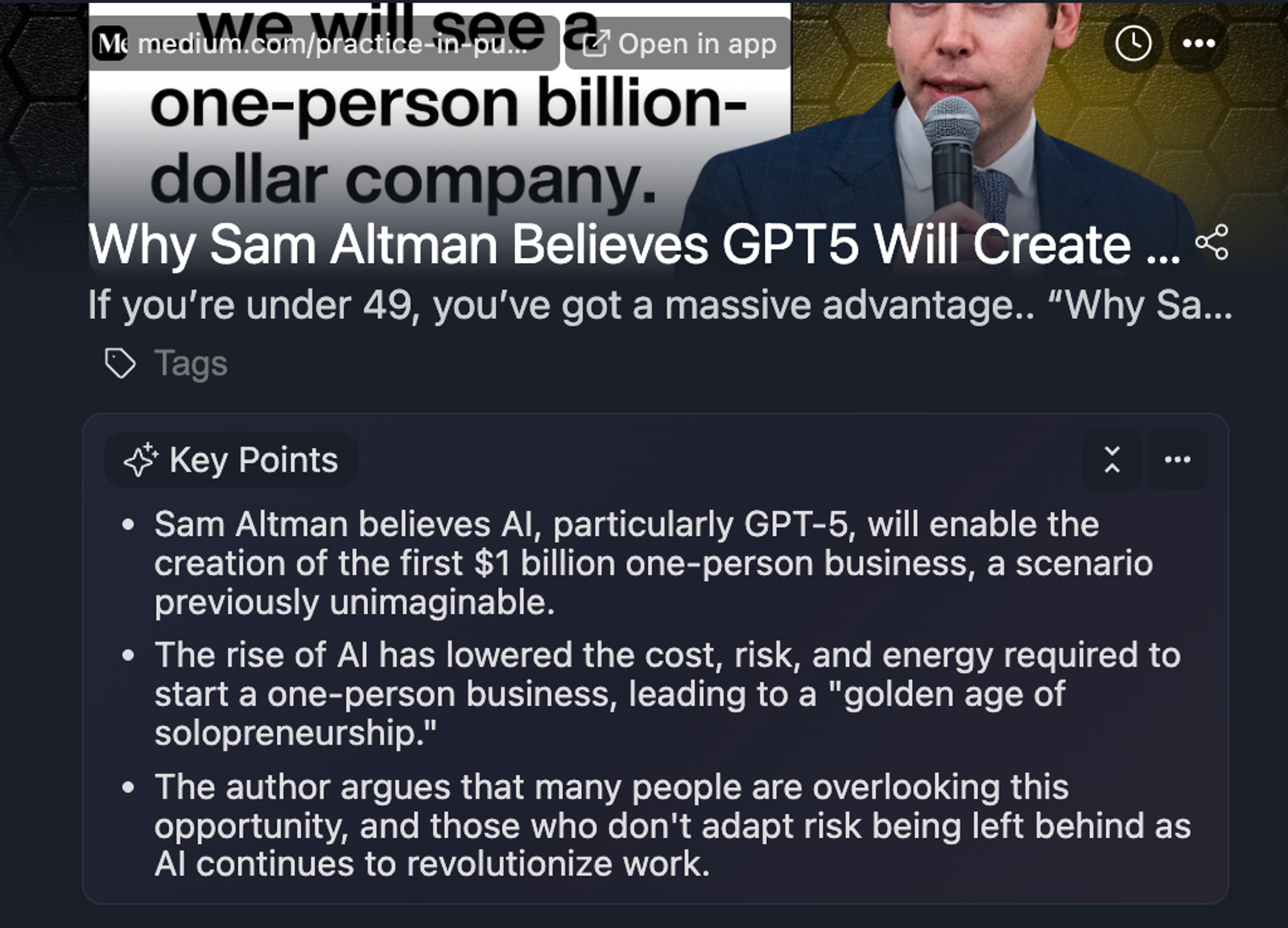 3. Create Notes & Tags:  You can either create tags & notes by using the sidebar or by clicking on a highlight on the page. This will open up a popup allowing you to add tags and notes to a specific highlight. Any changes you make on the pages are also directly visible in the sidebar. Making it a perfect research tool to work with large articles. Inside the sidebar you can then find all your highlights and bookmarks listed for the given tag. 4. Web App:  The best thing about Web Highlights is, that it can synchronize all your research to the corresponding web app at app.web-highlights.com. The web app can be opened in your browser but works perfetly on your phone. If you have opened the website before, you can even access your research when you are offline. The dashboard of the app shows all of your research in one place in a beautiful overview. You can also filter for specific tags or websites. 5. Save Bookmarks:  Web Highlights isn't just for highlighting text—it’s also great for saving pages as bookmarks. This way, you can either come back later to continue highlighting or easily find the page again. 6. Email reminders 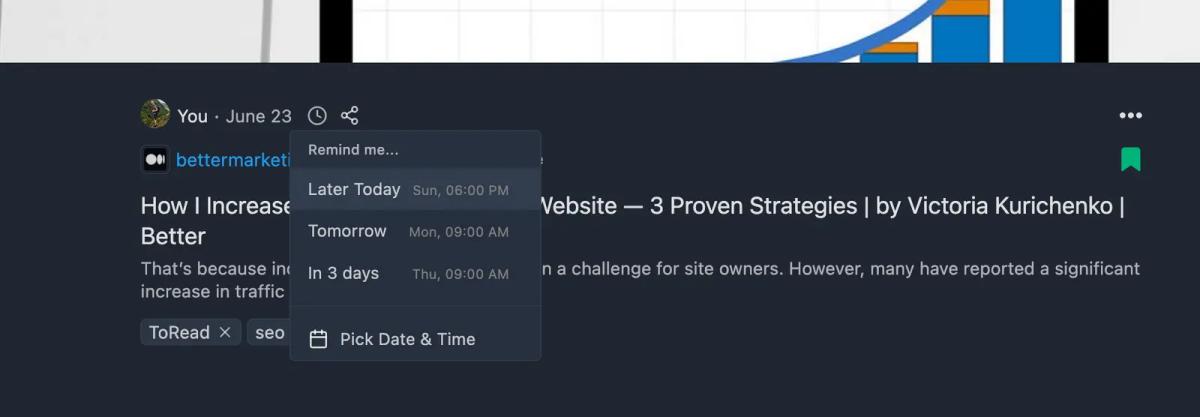 A standout feature of Web Highlights is its email reminder, which works a lot like "snoozing" emails. You can set a reminder for a specific date and time by clicking the clock icon on a highlighted page. Web Highlights will then email you the article so you don’t forget to revisit it. This feature is unique among competitors, and we use it daily to get reminders for websites we need to return to later. 7. Export to Notion, Markdown, and more  Web Highlights gives you plenty of export options. With the Markdown export, you can easily send your research to any Second Brain or PKM tool you prefer. On top of that, it directly integrates with Notion and Capacities through full API connections. For instance, if you're on a highlighted page, just click the three dots in the sidebar and choose "Export to Notion." In seconds, a Notion page will be created. The same process works for Capacities. Winner in this category | 9.8 Text Blaze stands out because its features are unmatched by other tools. It excels at what it’s designed to do: generating text from shortcuts. The possibilities for creating your text snippets are practically limitless. You can:
Winner in this category |
| Performance Tooltivity's expert score for the 'Performance' aspect of each extension. | 10 The extension performs seamlessly, allowing you to highlight websites and PDFs without any lag or interruptions. The full-text search functionality is quick and accurate, enabling you to find your highlights effortlessly. Additionally, the ability to sync your highlights across devices ensures that you can access your research from anywhere, enhancing your productivity. The best part is that the web app works entirely offline. So, you can access your research from any device, even without an internet connection. Winner in this category | 9.7 Text Blaze performs exceptionally well. There is no need to save, so that updating your shortcuts is straightforward. The snippets load quickly, and the AutoPilot feature works seamlessly. |
| Design Tooltivity's expert score for the 'Design' aspect of each extension. | 9.9 The design is clean and intuitive, making it easy to get started right away. We loved the customizable highlight colors and the overall look and feel of the sidebar. What users love most is the intuitive sidebar and the well-organized web app. It’s super easy to navigate and quickly find what you need. The web app also looks great on mobile devices, making it simple to access the articles you've read on your phone. Winner in this category | 9.5 The user interface is clean and intuitive, making it easy to navigate and organize snippets. |
| Value for Money Tooltivity's expert score for the 'Value for Money' aspect of each extension. | 9.5 Web Highlights can be used for free without signing up, providing access to a wide range of offline features. To fully enjoy the benefits of Web Highlights, including accessing your highlights and bookmarks from anywhere with automatic cloud-sync, you can upgrade to the PREMIUM or ULTIMATE version of the extension. The pricing plans are affordable, making it a cost-effective solution for students, researchers, and avid online readers. No other tool gives you this much value for so little cost. Winner in this category | 9.5 The free version is quite powerful, and there was no need to upgrade for us when using it. The premium version offers good value for money, especially for teams. It's worth the investment as it will save you a lot of time. Winner in this category |
| Ease of Use Tooltivity's expert score for the 'Ease of Use' aspect of each extension. | 9.5 We can’t think of a simpler Chrome Extension to start with than this one. The best part? It works seamlessly right out of the box, no account needed. Installing it is a breeze, and you can easily add the extension to both Google Chrome and Microsoft Edge. Once installed, a highlighter pop-up appears whenever you highlight text on any website. The process is intuitive and easy to grasp. If you need help, Web Highlights offers plenty of blog posts that guide you through its features. With so many powerful features, Web Highlights might seem a bit overwhelming at first, but everything falls into place quickly. The tagging system, in particular, is easy to use and much simpler than traditional folders. That’s why we rate it 9.5 out of 10. It’s extremely user-friendly, though some features might take a little time to fully appreciate. Winner in this category | 8.5 Setting up and using Text Blaze is straightforward. The web interface is user-friendly, and the snippets are easy to create and manage. The only minor downside is the initial account creation process. Basic tasks like adding text fields are super simple, but some of the more advanced features might take a bit of time to master. That said, it's definitely worth the effort because they'll save you tons of time in the long run. |
| Security & Privacy Tooltivity's expert score for the 'Security & Privacy' aspect of each extension. | 9.9 In the Security & Privacy category, we give Web Highlights a solid 10/10. The fact that you can use this tool offline without needing an account sets it apart from its competitors. Even if you opt for cloud sync by creating an account, Web Highlights puts data privacy first. Your highlights, notes, and tags are visible only to you by default unless you decide to share them. Your data isn’t sold to third parties, nor is it used or transferred for anything beyond the extension's core functionality. This dedication to data privacy ensures your information stays secure and confidential. Winner in this category | 9.0 An account is required, but Text Blaze ensures that your data is secure and not sold or made public. The privacy policy is transparent and trustworthy. However, as with any online tool, it's essential to stay updated on their privacy policy. |
| Conclusion A summary of our findings and final thoughts for each extension. | We have been using Web Highlights - PDF & Web Highlighter for years and can confidently say it’s a top-notch tool for anyone who spends a lot of time reading online. Its user-friendly design and powerful features make it a must-have for students, researchers, and professionals alike. The free version is fantastic, but if you need more advanced features, the premium options are well worth the price. If you’re serious about staying organized while reading online, we highly recommend giving Web Highlights a try. | Text Blaze is a must-have tool for anyone looking to save time on repetitive typing tasks. Its powerful features, ease of use, and versatility make it an excellent choice for professionals across various fields. While some advanced features require a premium subscription, the value it offers is well worth the investment. |
| Our Recommendation | In our comparison between PDF & Web Highlighter and Text Blaze, PDF & Web Highlighter came out on top, scoring 9.8. Text Blaze is the most widely used, with over 721k users and 2k+ reviews, but PDF & Web Highlighter outperformed it in our review. User reviews reflect our findings. Notably, PDF & Web Highlighter has the highest user rating in the Chrome Web Store at 4.82, which supports its strong performance in our review. In the end, the differences between these extensions are minimal, so your choice may come down to personal preference or specific features.
If you want a quick recommendation, PDF & Web Highlighter is our top pick. But as always, the best choice depends on what matters most to you. | |

